Main Tips: 1. Clean up your email (Gmail and Outlook instructions) 2. Check and manage spendings on credit card subscriptions 3. Donate/sell all unwanted or seldomly-used stuff
1. Clean up your email
Gmail Users:
- Clean Up Your Google Drive and Photos to free up storage
- Sign in to your account and go to google storage page.
- Click “View details” under a pie chart to see the storage breakdown by platform.
- If the majority of your Google Drive space is being occupied by Google Photos, go to settings and make sure the upload size is selected as “High quality” instead of “Original.”
- If you want to clean up your Google Drive, go to https://drive.google.com/#quota in your browser.
- After you have deleted the files you don’t need, make sure to empty the Trash folder. Otherwise, the file will stay there taking up your space.
- Delete Huge Emails
- Click the downward facing triangle on the right side of the search bar to show search options.
- In the bottom-half of the pop-up window should be an option titled “Size.” Make sure the first field next to it says “greater than” and the last field says “MB.”
- Type the desired email size in the middle field.
- Click Search.
- Use the Categories
- Delete all emails under the “Promotions” category which contains marketing emails and newsletters you are subscribed to.
- feel free to click “All” in the select menu in the top left corner and a yellow pop-up message will appear above the category tabs stating that only the conversations on this page are selected.
- Delete all after making sure no important messages are included.
- Block Unwanted Senders and Unsubscribe from Marketing Emails
- Open the email, scroll down, and click the unsubscribe link. This link is usually very small to prevent accidental clicks.
- If it takes too much time to find it, press CTRL+F and search for the term “unsubscribe” in the body of the email.
- Delete All Emails from Senders You Don’t Care About
- Use the asterisk followed by the domain name to find all senders you no longer care.
- Select and delete
- Get Rid of Old Emails
- Click on the search bar.
- Type “before:[date]” (replace [date] with an actual date) and hit enter.
- This search option tells Gmail to find all emails that were sent or received before the specified date and display them.
- Create Custom Email Filters
- Click the Down arrow in the search box at the top.
- Enter your filter criteria.
- Click Create filter.
- Choose what you’d like the filter to do.
- Click Create filter again.
- https://clean.email/clean-gmail-inbox
Outlook users:
- Use Mailbox Cleanup through choosing File > Info > Cleanup Tools > Mailbox Cleanup.
- choose the View Mailbox Size option which scans the size of your mailbox and all of the subfolders.
- Delete all th biggest and oldest folders
- Run an AutoArchive
- View and delete multiple versions of items in our mailbox if the option is avaliable
- Move Messages to Your Personal Folders if you are using Exchange
- Right-click the message you wish to move.
- From the menu that appears, select Move to Folder.
- From the list that appears, select a folder and click.
- If you wish to copy messages (i.e., leave a copy in the original folder), drag and drop the messages into the personal folder.
- A menu will appear, allowing you to choose Copy or Move.
- To repair your personal file folders, search the Microsoft Help and Support web site on the terms
outlook.pst repair.
- Archive Older Messages
- Setup your archive preferences under the Info > Cleanup Tools > Archive option.
- Archived items are removed from your Outlook mailbox size and moved to the archive file based on the settings you determine.
- Archived items are not accessible remotely and should be backed up on a regular basis.
- Empty Deleted Items
- Choose File > Options > Advanced tab.
- From the Outlook start and exit option, check Empty Deleted Items folder when exiting Outlook and OK to apply.
- Locate and right-click the Deleted Items folder and click Empty Folder on the shortcut menu.
- Save and Remove Attachments
- Open the message.
- Right-click on the attachment and then pick Save All Attachments. Or select Actions from the Message tab. Then pick Other Actions > Save All Attachments.
- Next, locate and select the folder where you want to save the file(s) and pick Save.
- Once you have saved the attachment, delete the message if it doesn’t need to be retained. If you need to keep the message, you can remove attachments from a message by right-clicking them and choosing Remove.
- Reduce the Size of an Outlook Data File
- Click the File tab.
- Click Account Settings, and then click Account Settings.
- On the Data Files tab, click the data file that you want to compact, and then click Settings.
- Click Compact Now.
- https://kb.iu.edu/d/aesn#:~:text=To%20move%20mail%20to%20a,a%20folder%20and%20click%20OK.
- https://thesoftwarepro.com/reduce-outlook-mailbox-size/
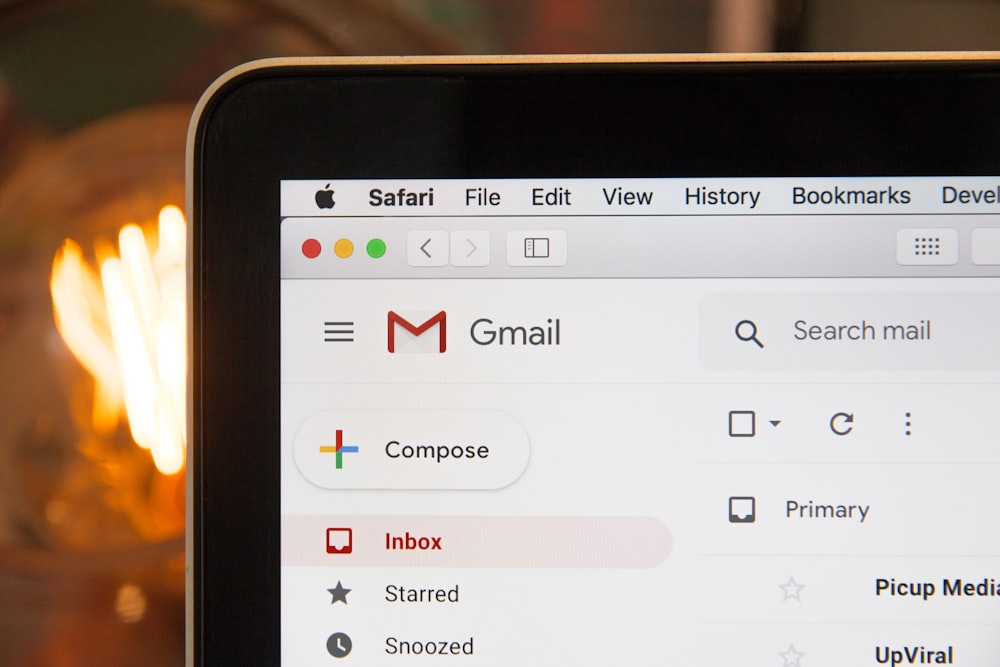
Check and manage spendings on credit card subscriptions (Get rid of forgotten Recurring Charges)
- Feeling completely uncertain and confused about what your credit or debit card has subscription? A new Waterstone Management Group survey finds that 84% of Americans grossly underestimate their monthly tech spending. Many waste money on things that they no longer need.
- Causes:
- Fail to cancel a subscription service before a free trial period ends.
- Forget to cancel subscriptions for streaming services you no longer use.
- Forget about automatic renewals that charge your card biannually or annually.
- Don’t get confirmation that a subscription has in fact been canceled.
- Solution:
- Use Truebill to track spending, start saving account, and lower bills
- Check your credit card statement every single month. Make sure to skim through each transaction twice, as it should be pretty obvious to notice charges you don’t want if you’re proactive.
- Future prevention:
- Use calendar reminders
- Read the fine print before sharing credit card details.
- Watch out for reactivation or penalty fees.
- Get confirmation when you cancel.
- Use apps to monitor for recurring charges.
- AskTrim.com
- ClarityMoney.com
- HiatusApp.com
- Prosper Daily
- Truebill.com
- Set up transaction alerts for your credit cards
- Take advantage of other credit card tools.
- https://creditcards.usnews.com/articles/how-to-find-and-cancel-recurring-credit-card-charges#:~:text=The%20easiest%20and%20best%20way,of%20personal%20finance%20app%20Medean.
- https://www.creditcards.com/credit-card-news/free-tools-to-stop-recurring-charges/

Donate/sell all unwanted or seldomly-used stuff
- Things to consider:
- Clothes
- Books
- Toys
- Shoes
- Bags
- Art
- Kitchenware
- Hygiene Essentials
- Furniture
- Electronics
- Where to donate:
- Goodwill
- Local Libraries
- Dress for Success
- Habitat for Humanity Restore
- Baby2Baby
- Food Banks
- Feeding America
- North Texas Food Bank
- The Global FoodBank Network
- eBay Giving Works
- Salvation Army
- Pickup Please
- https://www.moving.com/tips/where-to-donate-your-stuff-before-moving/
- Where to sell:
- Amazon
- Ebay
- Bonanza
- Craigslist
- Facebook Marketplace
- Letgo
- Poshmarl
- Ruby Lane
- Etsy
- Swappa
- Glyde
- Gazelle
- https://www.nerdwallet.com/article/finance/where-to-sell-stuff-online

Check out other tips: - Some Lifesaving Advice for those who are have CHILDREN that need to be engaged and entertained. https://mypathtowardsmindfulness.org/2020/07/08/some-lifesaving-advice-for-those-who-are-have-children-that-need-to-be-engaged-and-entertained/ - The Guide to THRIVE as Highschoolers during the Pandemic https://mypathtowardsmindfulness.org/2020/07/08/the-guide-to-thrive-as-highschoolers-during-the-pandemic/ - What You can do to Make the MOST out of this "Isolating" Pandemic https://mypathtowardsmindfulness.org/2020/07/08/what-you-can-do-to-make-the-most-out-of-this-isolating-pandemic/
